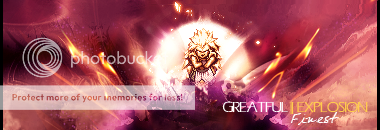n[u]ll
You can change this now in User CP.
- Reaction score
- 93
Pretty straight and to the point. I can't believe I didn't think of making a tutorial on this, I'm sort of jealous of your idea 
But like I said, seems pretty straight forward and easy to follow.. Maybe you could add a little bit more detail about how the frames/layers are intertwined. It was a bit confusing for me when I first learned the animation pallet. None-the-less, a superb tutorial :thup:
P.s. Maybe you could also add a section on the tween feature, it's very useful and efficient.
But like I said, seems pretty straight forward and easy to follow.. Maybe you could add a little bit more detail about how the frames/layers are intertwined. It was a bit confusing for me when I first learned the animation pallet. None-the-less, a superb tutorial :thup:
P.s. Maybe you could also add a section on the tween feature, it's very useful and efficient.