Andrewgosu
The Silent Pandaren Helper
- Reaction score
- 716
Introduction: This tutorial explains how to properly save, convert and import .blp icons into a map.
I have had alot of problems, before I finally came to the understanding, how to import blp icons into maps without problems. Here it goes.

Firstly, you have your 64x64pix icon ready, in TarGA format, but you want it to be blp. You have converted it, but it doesnt show up in game. Whats wrong?
Open your icon again and view channels. Something missing? No? Look again.
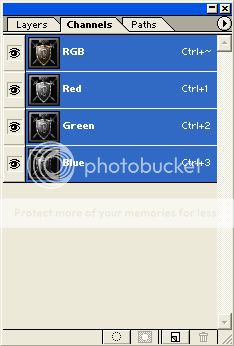
Warcraft needs an alpha channel to properly show the icon in game. Create the alpha layer.
To create the alpha layer, just press
 button, when you have selected channels.
button, when you have selected channels.
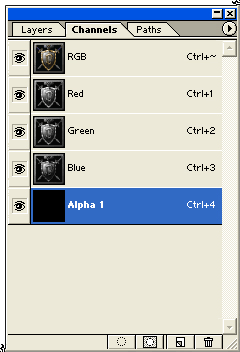
(The alpha layer image is black)
If you make all the channels visible, your icon should turn red. Now, select all in the alpha channel and press delete. Your icon should look normal again.
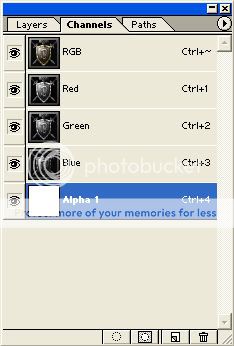
(The alpha layer image is white)
Now, you must save. When you save it, save it in 32-BIT. No other, also make sure, you tick the option to save alpha channels.
One you are done with the tga version of your icon, you need to convert it into blp. Open Image Extractor II and convert it.
Lastly, you need to import it into the map. Open WE and then the import manager.
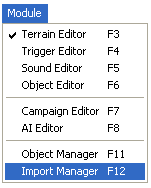
Choose File>Import File and find your blp icon. After that, you should see a war3mapImported text infront of your icon. Erase that and replace it with:
For normal icons (BTN)
ReplaceableTextures\CommandButtons\BTN+your icon name+.blp
For disabled icons (DISBTN)
ReplaceableTextures\CommandButtonsDisabled\DISDISBTN+your icon name+.blp

If you have done everything correctly, your .blp icons should be shown properly ingame. If it doesn’t, check these again:
Is it 64x64pixels exactly?
Has the image alpha channel?
Is the image in 32-BIT?
I have had alot of problems, before I finally came to the understanding, how to import blp icons into maps without problems. Here it goes.
Firstly, you have your 64x64pix icon ready, in TarGA format, but you want it to be blp. You have converted it, but it doesnt show up in game. Whats wrong?
Open your icon again and view channels. Something missing? No? Look again.
Warcraft needs an alpha channel to properly show the icon in game. Create the alpha layer.
To create the alpha layer, just press

(The alpha layer image is black)
If you make all the channels visible, your icon should turn red. Now, select all in the alpha channel and press delete. Your icon should look normal again.
(The alpha layer image is white)
Now, you must save. When you save it, save it in 32-BIT. No other, also make sure, you tick the option to save alpha channels.
One you are done with the tga version of your icon, you need to convert it into blp. Open Image Extractor II and convert it.
Lastly, you need to import it into the map. Open WE and then the import manager.
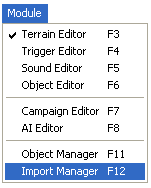
Choose File>Import File and find your blp icon. After that, you should see a war3mapImported text infront of your icon. Erase that and replace it with:
For normal icons (BTN)
ReplaceableTextures\CommandButtons\BTN+your icon name+.blp
For disabled icons (DISBTN)
ReplaceableTextures\CommandButtonsDisabled\DISDISBTN+your icon name+.blp
If you have done everything correctly, your .blp icons should be shown properly ingame. If it doesn’t, check these again:
Is it 64x64pixels exactly?
Has the image alpha channel?
Is the image in 32-BIT?



