Miz
Administrator
- Reaction score
- 424

The Helper Chat still remains unknown and confusing to many users; because of this I have decided to make a tutorial explaining the instructions and the basics of TheHelper Chat room.
Table of Contents
- Requirements
[*]Registering/Log in- Registering
- Logging In
- Operators and User Ranks
[*]Basic Commands
[*]Channels
[*]Other Topics & Basic Troubleshooting- Common Logging In Errors
- Other IRC Programs
- StatBot
- Ignoring and Un-Ignoring Users
- Bold and Underline
- Ghost Command
- Color Commands
- Advance Problem Solving
[*]Credits/List of Operators and Staff
Requirements
The Chat does have minimal requirements for you to be able to chat; these include:
- Having at least +7 (positive) Reputation– This is required for members, so that bots and bad/spam posters can not ruin the chat for other members…
- Having Java – Java is an important software for your computer to have, to run this chat and also for many other things on the Internet. Java is perfectly safe and can not damage your computer… Download Java

- [Alternative] Have an IRC Program - IRC Programs such as mIRC, XChat and Chatzilla can access TheHelper server and enter into any chat channel with the correct IRC info location:
irc://irc.thehelper.net:6667/thehelper
- [Alternative] Have an IRC Program - IRC Programs such as mIRC, XChat and Chatzilla can access TheHelper server and enter into any chat channel with the correct IRC info location:
- Not being banned and/or punished from the chat or the site – If your bad on the forums how can we trust you on an IRC Chat?
Registering and Logging In
Registering and Logging In is when most users hit trouble with the chat; and discourages many not to use it. YOU MUST – be Registered on the Chat Server (as well a member of TheHelper.net Forums) and Logged in or we will be unable to see your messages that you post in the chat. If you have any problems with this; Please contact (by double clicking their names to open a private chat, unlike public chat room. Private chatrooms do not need to be registered or logged in) an Operator or Half Operator that can try to fix the problem…
These steps are also posted in the “Getting Started” under the chat page.
Registering
Step 1
When registering, wait till your screen is completely loaded and you are connected to the chat (or this will not work.)
Step 2
Now that you’re completely connected, wait 30 seconds, then type this in to the sever, the “Status” channel is recommended.
/msg NickServ register www.thehelper.net [Your Username]
If you get a message that says "you need to wait", do so.
Logging In
After Registering; you must log in and for all times after that, you will have to identify yourself with chat username and your forum password…
/msg NickServ identify yoursecretpassword
You should receive a message from the NickServ saying:
-NickServ- Password accepted - you are now recognized.
Note: Logging In is required for you to receive any automatic User Ranks (Operator, Help/Half Operator, Voice, etc.)
Operators and User Ranks



Banned – Banned Users, Represented by +b, are members who are muted and unable to talk in the channel. You can only be banned by Operators or Half Operators…
See the other Flags or User Ranks, by typing /HELPOP OFLAGS
Basic Commands
- /JOIN #Channel's Name
Changes your current channel to the channel specified.
- /NICK [New Username]
This allows you to change your nickname/username in the chat room; Although you need Voice or Higher to be able to talk with this new nickname, this is useful to changing your name to Mizuio_Ken_AFK, etc.
- /ME [Message]
This command allows you to post an action message in the chat; which will show up a purple (In the normal browser). Telling everyone what your doing.
- /LIST
List is a basic command that brings up the Channel's page to find locations, and find how many users are where... (although you could click the "Channel Button" at the top to get it)
- /WHOIS [username]
Shows information about the user, which is specified.
- /AWAY [Away Message Here]
Leave a message explaining that you are not currently available and/or paying attention to IRC.
- /MSG [username] (message)
This command allows you to start a private chat, with the user you specified.
- /QUERY [username] (message)
Similar to the /msg, except it forces a window or your own private chat to pop open
- /ping [Username]
What this command does is give you the ping time, or lag time, between you and the person you pinged. Lag can be explained as the amount of time it takes for you to type your message and for others to read your messages. Unfortunately, lag is always a part of IRC, although most times it's not a problem, just a nuisance.
- /ignore [Username]
Sometimes other users can be completely annoying to you; or you just don't want to talk to them. By typing this you will no longer receive messages from this user.
- To Un-Ignore; Type the command again...
To see other commands type /HELPOP USERCMDS
To see Operator Commands type /HELPOP OPERCMDS
Channels
Channels are the different locations where you can chat and other members in, to see all the channels, you can go to the top of your chat screen, and press the channels button (
This will make a screen pop up as a private channel that looks much like this;
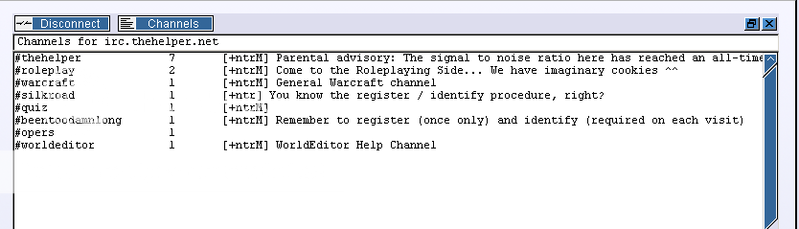
To join a Channel
Ether click a Channel on the Menu, or type /Join #Channel-Name
Channel Modes
The behavior for each channel is governed by many "modes", each denoted by a single character such as "v" which can be turned on or off using "+v" and "-v" respectively. Modes are usually only are able to be changed by Operators and/or Half Operators, though Operator, Half Operator, and Voice are all Channel Modes, they refer to the users (So I put them in a different section, See Above)
- Moderated channel (m) “Quiet Time”
Moderated Channel is a mode that allows only Operators and Half Operators to chat. Others users can only listen and will get "cannot send to channel" errors if they try to talk. The exception is if you are given a voice (+v).
- Registered Only (r)
This is the mode that allows only registered users to chat and join the Channel..
- Invitation Only (i)
Setting a channel to invite only will only all
To see all the Channel Modes, by typing /HELPOP CHMODES
Other Topics
Common Logging in Errors
As said above in Logging In; After Registering, you must log in and for all times after that, you will have to identify yourself with chat username and your forum password. Many of you have reported that you have done this, and you are still not recognized. Tiny errors in your typing or script can make changes in what your typing in and what the Nickserv receives.
Common Typing Errors
- Spaces; in passwords making too many spaces before or after your password can make a difference in what the Nick Serv receives. So check how many Spaces you have before your password, and if you have any afterwards.
- Brackets; Just because there in the instructions, doesn’t mean you put them there…
- Re-Registering; Many times you may have made a mistake in registering the first time, or problems may accur with Operators name changes. If you can not log in, and you have tried all other common fixes, it is ether suggested to Re-Register or go to Advance Problem Solving
Other IRC Programs
If you dislike using the Java applet (The chat screen that is directly on the site); you can easily use another IRC Program, any of them will work (mIRC, ChatZilla, xchat, etc.). Just type in this for the IRC Protocol:
irc://irc.thehelper.net:6667/thehelper
You still must register as your forum name to be able to chat in any Public Channels for our Chat IRC.
StatBot
Statbot is a bot that is an Operator in every channel on TheHelper Chat Server, that record and does anti-flood checks to all channels. (If you post 10 messages or more in a row without anyone posting between you. Statbot will remove you from the channel) Statbot is controlled by Acehart for maintenance purposes, but after that Statbot is fully automatic and does not talk and does not have any commands like Battle.net Bots…
Ignoring and Un-ignoring Users
Sometimes other users can be completely annoying to you; or you just don't want to talk to them. Ignoring User is a temporary way to solve the problem. By typing this you will no longer receive messages from this user…
Ignoring a User
This message can be typed in any channel, and it will still have an effect. With this command you will no longer receive any messages from this user…/ignore [Username]
Un-Ignore a User
(no capitals) This message must be posted in Status or a Private Channel; or it will not work and you will remain ignored to a user.../unignore [Username]
If you are still ignoring a user with this command (and you typed it in a private channel); Try rejoining.
Bold and Underline
To do Bold and Underline text, when typing you must do
For Bold
Ctrl+B (Text) Ctrl+B
For Underline
Ctrl+U (Text) Ctrl+U
Ghost Command
Sometimes the chat server, or nick server has an error, with this, you are most likely disconnected from the network. When you reconnect, you will probably get a message that your nick is already in use. This is because the server still thinks your client is connected.
The fastest way to fix this is to use a Ghost Command;
/msg nickserv help ghost
This will get the server to kill the old connection instantly.
Color Commands
Color codes can only be done in the chat by certain IRC programs (example: mIRC). These Color codes will show up in mostly every IRC program and in the Java applet; but be warn, that Color Codes from outside programs can be blocked for a certain user or the entire channel by an Operator.
Other Troubleshooting and Problem Solving



