M
master yoda
Guest
The lazy man's guide to: Attaching models: In a Ability

Ok so you need to know how to attach weopons ect. but all the other tutorials are to hard to read or don't explain enough?
Then this is the tutorial for you.
Index
-Importing model brief
-Using your attachment in a Ability
So firstly you will need a model for you character
Models can be found all over the place. The hive workshop, wc3campaign ect.
Now, I will be using Illidan(evil)xl Lightsaber pack on this tutorial
Now that you have your attachment(s) you need to import them into world editor.[Asuming you have extracted them fom there .zip/.rar folder]
Importing into world editor:
I have already made a detailed tutorial of how to do this plus some trouble-shooting. click here
I'll run over just briefly how to do it if you have a general idea.
-Open world editor
-Open import manager [f12]
-Browse through your files for the model and the skin
-Change the models path from "war3imported\modelname.mdx" to
"Modelname.mdx"
-Change the skin from "war3imported\skilname.blp" to Textures[or what ever the model maker has implemented] is our case is "textures\skinname.blp
-Save world editor then restart world editor
So you have loaded you model and now your ready to rumble.
Using your attachment in a Ability
Ok, First open up object editor by pressing the object editor icon[f6]
Then select the "Abilities" tab.
Now in the drop bar down the side there should be a catagory called "Special/items.."
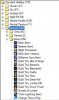
Th abiliy we are looking for is "Item armor bonus (+1)"
-I chose this because you can not see it during game.
Now right cick on that Ability and click:
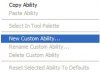
Then this screen will pop up:
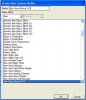
Re-name it[mine will be lightsaber] then click "ok".
Now that it is done down the bottum there wll be a new custom ability labeled whatever you named it of course.
Adding the model to the ability
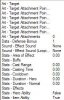
Double click the "Art-Target" and change the .mdx file to the one you imported [Darth mauls lightsaber for me]
Now click "Art-Target Attachment Point 1" and add A new string to the String list. [For me I will add Left as one string and hand as another]
Note-Be sure to always create each string indiviualy. If you put "hand,left" in one string it shall not work.
Now that thats done. double click on "Art-Target Attachments" and replace the number 0 with the number you put the strings in.
e.g. I put my strings in "Art-Attacment point 3" There fore I need to change the value of the attachment number I used [3]
Once you have done thoses steps scroll down a little and double click
"Stats-Item Ability" And change it to "False" so it can be use on a hero .ect
And last part is to double click "Data-Defense Bonus" ad change that to zero
-So it won't add any extra stats during gamplay
This is how it should look:

If thats all correct then all you have to do after that is add the ability to the hero/unit of your choice.
-To do that open object editor
-Locate th hero/unit you wish to give it to.
-Now double click "Abilities-Normal" and Add our Ability to the Ability List
Here is our fnished product:

If you fell like attaching these models to any other place ect. other hand, back[wings]
Here is the list:
Overhead
Head
Chest
Origin
Hand
Foot
Weapon
Sprite
Medium
Large
Right Hand
Left Hand
Right Foot
Left Foot
Front Right Foot (Animals)
Front Left Foot (Animals)
Back Right Foot (Animals)
Back Left Foot (Animals)
First Sprite (Buildings)
Second Sprite (Buildings)
Third Sprite (Buildings)
Fourth Sprite (Buildings)
Fifth Sprite (Buildings)
Sixth Sprite (Buildings)
Rallypoint Sprite (Buildings)
First Medium (Buildings)
Second Medium (Buildings)
Third Medium (Buildings)
Fourth Medium (Buildings)
Fifth Medium (Buildings)
Sixth Medium (Buildings)
Rallypoint Medium (Buildings)
First Large (Buildings)
Second Large (Buildings)
Third Large (Buildings)
Fourth Large (Buildings)
Fifth Large (Buildings)
Sixth Large (Buildings)
I also attached a demo map just to let you see what we have done.
Well i hope I helped And hope to see you next time on...
The lazy man's guide to: Attaching models: In a Item



