konerboy
Run piggy Run!
- Reaction score
- 95
You can make a Cursor look like whatever you want!
All you need for cursor modification are the following programs:
• wc3 image extractor
• wc3 viewer
• The gimp/Photoshop or anything else as long as it supports TGA.
• World Editor
When it's time to paint you can freely use my template, that includes all of the alpha channels if you edit the shape you have to edit so they fit. I will explain a little later in this tutorial
Step one: Cursor tutorial
and here’s what to do. Open up my template or (open WC3 image extractor and search cursor
then you will see humanCursor undeadCurser etc. choose the one you want, save it.)
Step Two: The painting
(before you paint it check if your Image Editor can save it as tga.)
WC3 have this system to make animations of your cursor. you can experiment with that for yourself. Paint it the way you like. When you've painted one that looks good you just copy the cursor and paste it above wc3 olds cursors.
Some of the cursor occasions
• the hands in the Top is the animation shown when the cursor is over a unit
• a little longer down there is some crosshairs that is used for all abilities who uses a crosshair to attack a enemy
• The hand I the buttom left corner is the cursor that is displayed when nothing is marked, so this is the most important!
• in buttom right there is some arrow shapes they are shown when you move the overview to the right/left inside wc3
paint it the way you like, if you have changed the shape of the cursor you should mark your cursor with "Magic wand" or manually so, then you should Paint the what you have marked white, so that the white have same size as you original cursor, it should look like this or like your own shape in the alpha channel

save with the name "humanCursor.tga"
Step three: Converting and Importing
now open wc3 viewer. in a small window it says "convert files" then click on bmp , tga. or jpeg -> blp.
now we're done, the only thing needed is to import. go to your WE, and go to import manager, and import file (ctrl + i ) and find your "humanCursor.blp" or whatever you called it, change its path to one of these
(Changing the path can be done by double clicking the file and checking the "Use custom path" box)
Human = ui\cursor\humancursor.blp
Orc = ui\cursor\orccursor.blp
Nightelf = ui\cursor\nightelfcursor.blp
Undead = ui\cursor\undeadcursor.blp
remember to edit players race in " player properties" under "scenario" so you can set the right race, now it’s time to test it !
here's the result
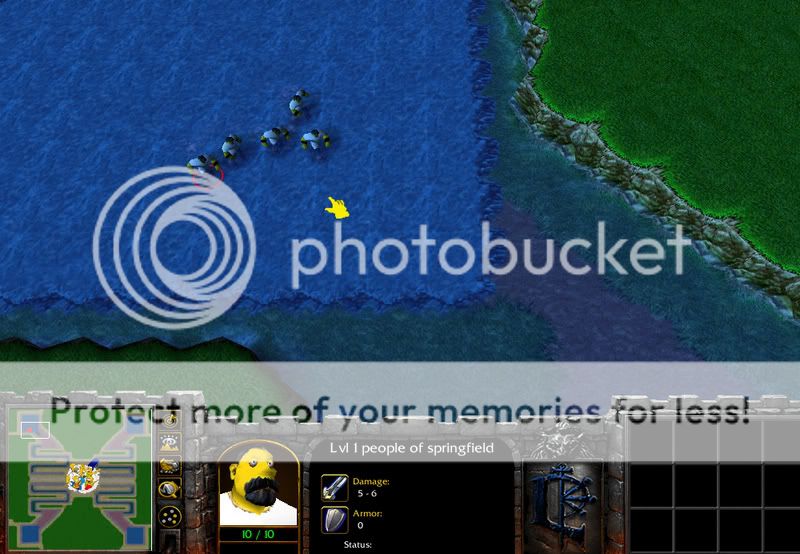
i hope this guide will help you
all feedbacks is welcome



