jonadrian619
-___-
- Reaction score
- 240
Custom Training Queue Backdrops by jonadrian619
1) Introduction
2) Needed Tools
3) Basic Steps
4) Importing the backdrop to Warcraft III
5) Conclusion
1) Introduction
This is a tutorial which focuses on customizing the Training Queue Backdrop, an interface which allows you to train multiple units or research multiple upgrades, also which has seven squares for units or upgrades. It's like this:

- the basic backdrop
This tutorial will make your map really unique and nice, if your map has structures that can train units or research upgrades.
2) Needed Tools
Wc3 Image Extractor II
You need a program that can extract images from MPQ's which Blizzard uses to store game data, and a program that can also convert image files into different formats. Wc3 Image Extractor II is the suitable tool. Go get it.
Download Wc3 Image Extractor II
Adobe Photoshop CS
Well, to design the backdrop you need Adobe Photoshop CS. I use Photoshop for this tutorial, but you can use any, for as long as it can open/save .tga files.
3) Basic Steps
Open the Image Extractor. Select the Open button, then select Archive (Mpq) or press Ctrl+A. Then open war3.mpq in the Warcraft III directory. After that, go to UI\Widgets\Console\Human\human-unitqueue-border.blp. It looks like this:
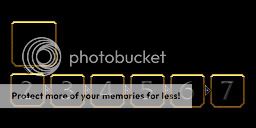
Right click "human-unitqueue-border.blp" then click on the Save button. Save it as a Targa(.tga) file.
Open up Adobe Photoshop or any photo editor, then open the image you last saved. Use the Brush tool and set foreground color to Black. Also set the brush Mode to Normal. Brush up the numbers in the 2-7 boxes, but DON'T brush the golden borders. Next recolor the borders or change their design, although it takes much time.
Note: The editing part is compleatly up to you, you may choose to follow the step above or make your own designs.
When designing is done, click File then click Save As button. Save as a .tga file. Make it have 24 or 32 bits/pixel for better quality while not occupying too much memory.
Then open Image Extractor II, open the new file then this time save it as .blp. A JPEG Options dialog then appears. You can set it to 75-100 without losing too much quality.
For me, it ended up like this:
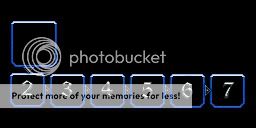
- cool design, I made it anyway.
4) Importing the backdrop to Warcraft III
Open up the Import Manager (F12). Import the new .blp file to your map, with the full path as UI\Widgets\Console\Human\human-unitqueue-border.blp.
Add some buildings like a Barracks or Blacksmith to your map then save your map and close the World Editor. Play your map. Try to train a unit or research an upgrade, and your backdrop will end up in a different design like the picture below.

- the outcome of the backdrop in-game
5) Conclusion
I hope you do get all the instructions listed in this tutorial, although you can also have a different design in your backdrop. This is my 3rd Game Interface tutorial. You can also read my other tutorials to make your map one of a kind among others.
I might update this tutorial if people find bugs or want improvements or changes....
Have fun!!
~jonadrian619



