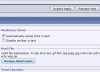WolfieeifloW
WEHZ Helper
- Reaction score
- 372
This is my first attempt at a tutorial, suggestions/constructive criticism are welcome, flaming is not.
Feel free to rate the thread also!
Flaming will most likely result in -rep from me, and others.
How To Upload A Screenshot
You don't know how to upload a screenshot?
Well read this tutorial and by the end you'll be a pro at it!
All you need to accomplish this task is:
- A computer
- A photo editing program (Even 'Paint' will do)
- Access to the internet
Contents
I've made a table of contents for users who just need to know certain parts and/or just forget certain steps.
NOTE: To find a step quicker, highlight the code in the []'s (example: ^wip) and press CTRL + F;
Now press "Next" twice in the "Find" box that came up.
1. What is a screenshot? [^wis]
2. How to take a screenshot. [^hts]
3. Saving the screenshot. [^sts]
4. Uploading the screenshot. [^uts]
5. Putting your screenshot into a post on TH.net! [^pyt]
6. Making your image a link! [^myl]
7. Why make this tutorial? [^wmt]
1. What is a screenshot?[^wis]
A screenshot is a picture of your monitor in it's current state.
When you press the PRINT SCREEN button, your computer will copy a picture of your monitor, and all it's contents visible on the screen, onto the computers clipboard.
With this copied image, you can paste it into a photo editing program and do anything you want with it!
2. How to take a screenshot.[^hts]
To take a screenshot, locate the Print Screen / SysRq button on your keyboard.
It may differ in looks a little bit from keyboard to keyboard, so here's a couple images:



3. Saving the screenshot.[^sts]
You have to save the screenshot to your computer's hard drive before being able to upload and post it.
To do this simply open any photo editing program you have [Even Paint works] and press CTRL + V.
This will paste the screenshot into the program.
Now, if desired, edit the photo and save it to your computer somewhere where you'll remember.
NOTE: You may wish to make black boxes over important/personal info.
This could include email addresses, IP addresses, "real life" names, etc.
4. Uploading the screenshot.[^uts]
To upload your screenshot means to put it on the internet.
There are loads of sites out there that can do this for you, however, I recommend:
ImageShack, Photobucket, or TinyPic.
So, to upload your picture go to one of these sites and locate the Browse... button:
ImageShack said:
TinyPic said:
After locating the Browse... button and clicking it, find the location of the picture that you saved.
After locating the picture, click OK, and then click host it! for ImageShack and UPLOAD NOW! for TinyPic.
The picture will take anywhere from a few seconds to a few minutes depending on size, the type of file, etc.
NOTE: You have to sign up for Photobucket.
5. Putting your screenshot into a post on TH.net![^pyt]
The final step!
Once your picture has finished uploading, find the Direct Link..... box.
Copy this web address.
Now on TH.net, wherever you want the image to show, simply put this:
Code:
[noparse][img]YourImagesLink[/img][/noparse]Here's an example:
Code:
[noparse][img]http://img165.imageshack.us/img165/552/finalimagekx2.jpg[/img][/noparse]
Alternatively, when posting a reply, click on the "Go Advanced" button.
Below where you write in your reply, there is a button that says "Manage Attachments" (refer here for a picture).
After clicking the button, in the window that popped up click "Browse...".
Locate the file on your computer, click "OK" then click "Upload".
Wait for your picture to finish uploading, then just close the attachments window.
6. Making your image a link![^myl]
To make your image link to something, you need to use the [noparse][/noparse] tag.
Here's an example that links to my profile, using the same image from above.
This:
Code:
[noparse][url=http://www.thehelper.net/forums/member.php?u=23302][img]http://img165.imageshack.us/img165/552/finalimagekx2.jpg[/img][/url][/noparse]
Click on the picture to go to my profile.
I'll clarify that code box a bit, as it might look like a lot of jumble.
Here's the original:
Code:
[noparse][url=http://www.thehelper.net/forums/member.php?u=23302][img]http://img165.imageshack.us/img165/552/finalimagekx2.jpg[/img][/url][/noparse]
Code:
[noparse][url=http://www.thehelper.net/forums/member.php?u=23302][/noparse]The "[noparse]http://www.thehelper.net/forums/member.php?u=23302[/noparse]" is the web address of my profile.
Change this line to the web address of whatever you are linking to.
This:
Code:
[noparse][img]http://img165.imageshack.us/img165/552/finalimagekx2.jpg[/img][/noparse]As opposed to having actual text such as "My Profile" I'm using the picture as the thing people click on to go to my profile.
The "[noparse]http://img165.imageshack.us/img165/552/finalimagekx2.jpg[/noparse]" is the web address of the picture I'm using for people to click on.
Change this line to the web address of the picture you want the user to click on as the link.
This:
Code:
[noparse][/url][/noparse]Whenever you open a link (using "[noparse][/noparse]") you must close it using "[noparse][/noparse]".
7. Why make this tutorial?[^wmt]
I made this tutorial because I've seen in a lot of threads people asking how to upload an image;
Either because they don't know how to take the screenshot, or because they don't know how to upload it.
I made this tutorial to clarify all of these points in one place.
Plus now all the veterans can link to this thread instead of explaining it every time!
--------------------------------------------------
Thanks for reading this tutorial.
If it helps even one person, I feel I've done my good deed for the day.
Again;
This is my first attempt at a tutorial, suggestions/constructive criticism are welcome, flaming is not.
Feel free to rate the thread also!