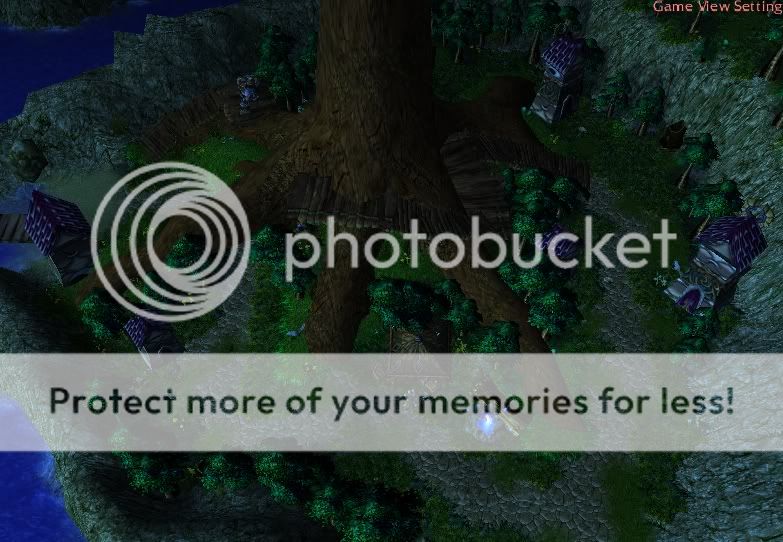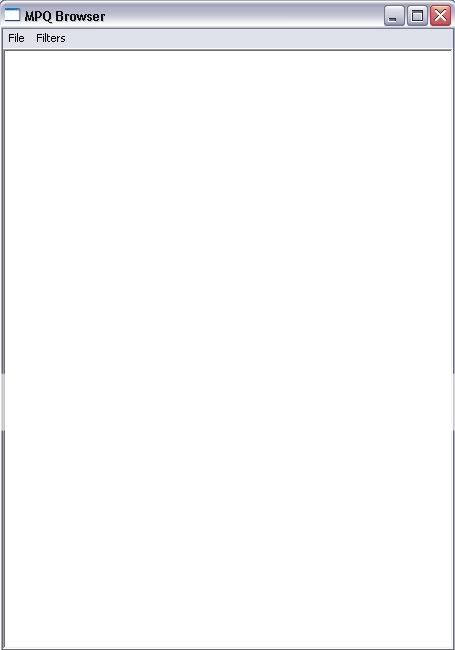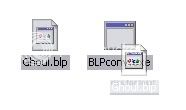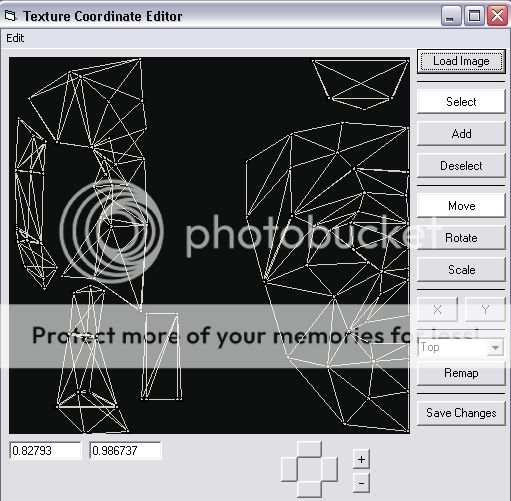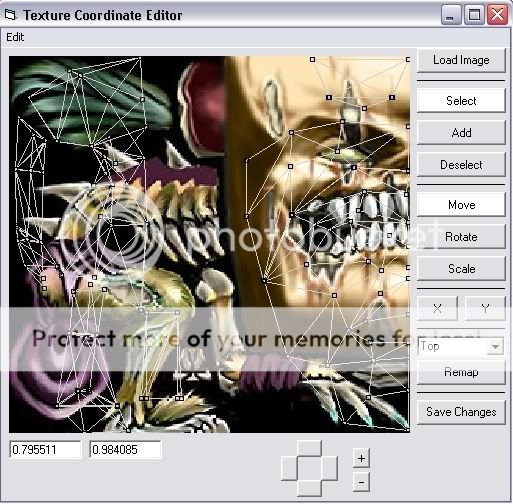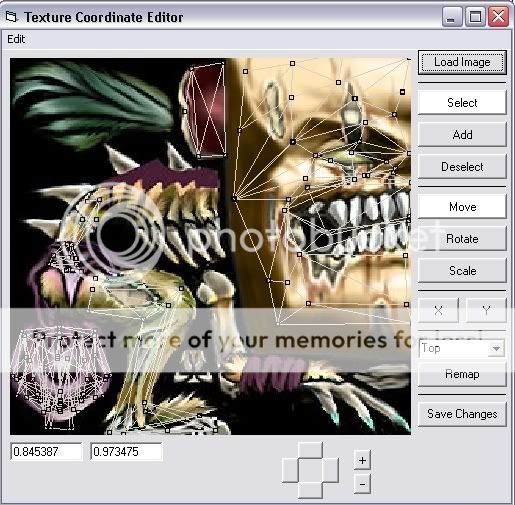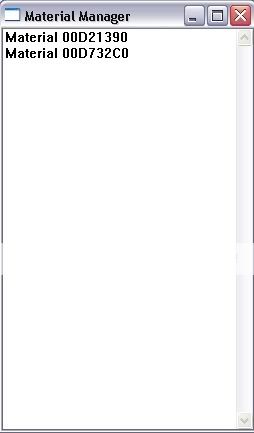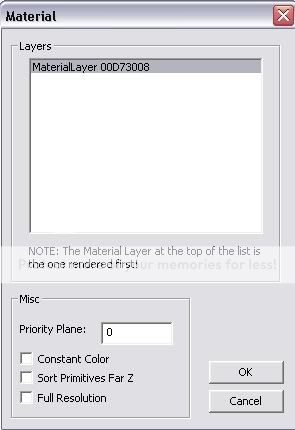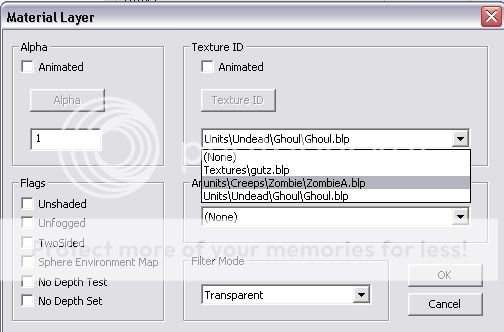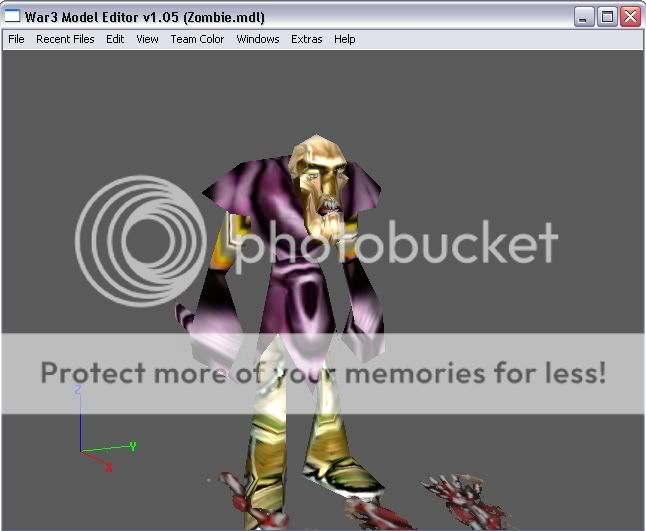Hi i have just started modeling 1-2 days back i have some doubts in makign doodads. Can any say me the steps which i should follow cause i am confused in what to do with the texture i used and about blps.
It there any description about doodads and what do they do cause i have no idea about them like i want to make bridges, castle walls, castle gates roofs, houses do i need to assign them different doodads
like i want my walls to stop out side intruders and make my castle gate so that players can climb on them from the interior of the city is possible?
(i may talk like a noob but i really have no idea about them)
It there any description about doodads and what do they do cause i have no idea about them like i want to make bridges, castle walls, castle gates roofs, houses do i need to assign them different doodads
like i want my walls to stop out side intruders and make my castle gate so that players can climb on them from the interior of the city is possible?
(i may talk like a noob but i really have no idea about them)